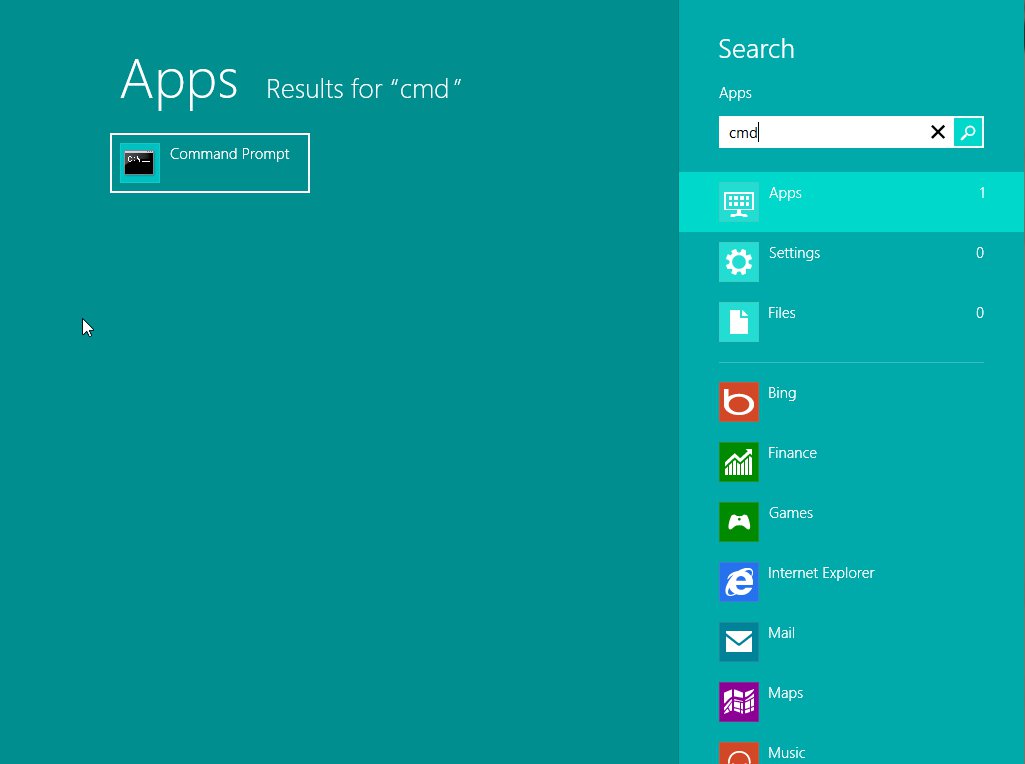Tutorial written by KenB
In this article I am going to show how to create a Password Reset Disk for Windows 7 and Windows Vista. If you are using a login password to access your computer how disastrous would it be if you forgot it ?
No access to your files, folders or data.
The simple “solution” to this is to be prepared for the unlikely event.
Do this now – and don’t wait until you get locked out.
It is possible to create a Password Reset Disk by doing the following:
Start …. Control Panel …. User Accounts
Top right of the panel you will see “Create a Password Reset Disk”
Click on this.
You will be prompted to insert a USB Flash Drive ( Memory Stick )
You need to be aware that if anybody gets hold of your memory stick they will be able to reset the password too.
There are no decisions to make – simply click “Next”
You will need to type in your present password.
If you change this at a later date it doesn’t matter – you will still be able to use this [b][color=blue]Reset “Disk”[/color][/b]
Now just click on “Next” again and the Password Reset Disk will be created.
Don’t forget to label the Memory Stick and keep it in a safe place – and hope you never need it. 🙂 In the future we will be covering more articles about Creating a Password Reset Disk for Windows 8.
If you require further information use the Free PC Help site – click here