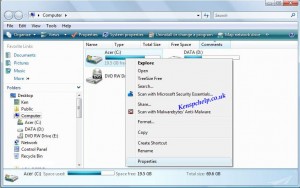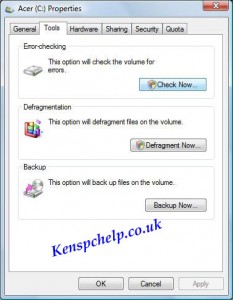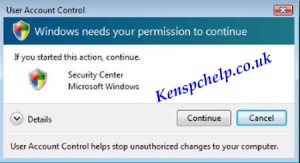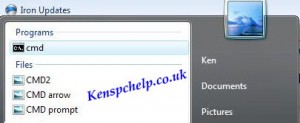Check Hard Drive for Errors – a Tutorial written by KenB
How do I check hard drive for errors ?
You will be able to follow this tutorial ( Check Hard Drive for Errors ) if you are using Vista or Win 7
If it is suspected that your hard drive has problems you may wish to check it for errors.
Check Disk can be used to run a diagnostic on your drive and search for errors.
Even if you don’t suspect a problem it is advised that you check the drive every 2 or 3 months.
There are different ways of doing this. This is just one option.
Click on START then COMPUTER and right click on the drive you want to check ( usually C: )
Then you need to click on Properties
Click on the Tools tab …
Then click on “CHECK NOW”
You may get this message. “Windows Needs Your Permission to Continue“. Click “CONTINUE“.
You will then be given 2 options.
If you just want a quick check select the top one. ( This is usually ticked as the default ).
If you want a thorough check tick both options.
If you select both options be prepared for the Check Disk to take some time to complete.
The bigger the drive capacity – the longer the scan will take.
The second option checks the physical drive for errors and will try to repair any it finds.
The message below will probably pop-up.
Basically if you are using the Operating System ( which you are ) and you wish to check the drive that it is installed on –
then this cannot be done at this point in time. You will need to schedule a scan on the next boot up.
Simply click on “SCHEDULE DISK CHECK“.
You don’t need to do any more.
The Disk Check will take place when you next boot up the system.
Remember – this could take some time to complete.
=========================================================
After scheduling the scan you may decide that you want to cancel it before you reboot.
This is not a problem.
You need to use an Elevated Command Prompt.
This sounds rather technical but it isn’t really.
Click on START and type in CMD.
You will see the cmd option at the top of the box that appears.
You need to right click on this and click on “Run as Administrator”
You will be faced with a black screen and a Command Prompt.
Type in …….. chkntfs /x C:
Note – there is a space after the s and after the x.
Now hit the ENTER key.
You will get the following message.
It does not seem to confirm that the scan has been halted – but it has.
If you need more information on “How to Check a Hard Drive for Errors” please ask on the Free PC Help website – click here