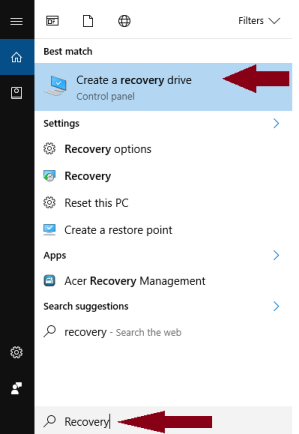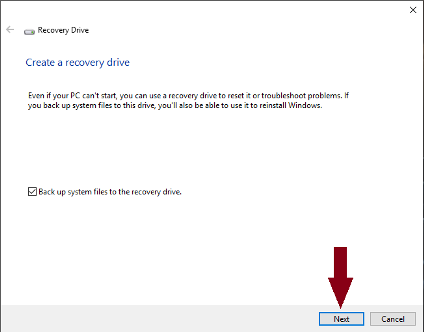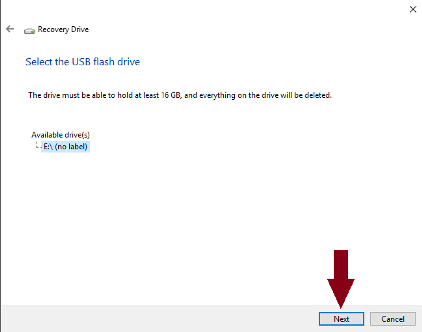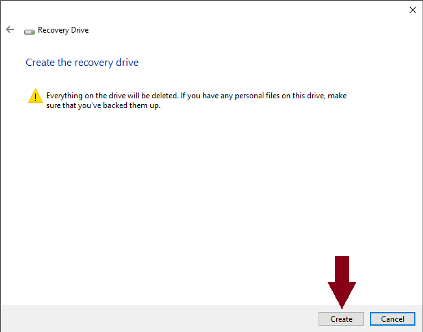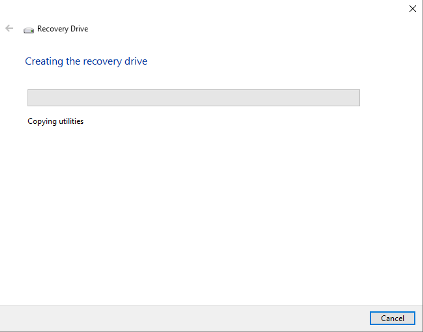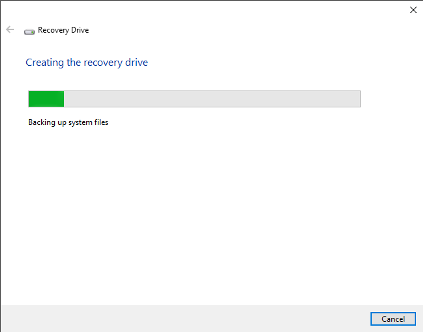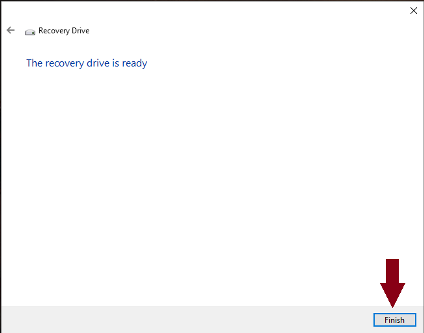If your system won’t boot normally, it probably won’t boot into Safe Mode, either.
So what can you do? … You have to fix the problem that’s keeping your PC from booting at all.
Then, once Windows can boot, you can reboot it into Safe Mode (if you still need to).
You will need to create a recovery drive, and boot from that.
It’s best to do this on your PC before you have a problem.
A recovery drive created on another Windows PC might work, but it might not.
You’ll need an empty flash drive, or at least one that contains nothing that you want to keep.
Insert the flash drive into one of your PC’s USB ports.
In the Windows Search box, type recovery, and then select Create a recovery drive.
Follow the wizard.
If your flash drive holds less than 8GB, do not check “Back up system files to the recovery drive.”
To back up the system files (Recommended) you will need at least a 16GB Usb stick.
Click [B]Next [/B]
Click [B]Next[/B]
Click [B]Create[/B]
Note:
Don’t forget to use the ‘Safely Remove Hardware’ icon to remove your Usb device from the system
Now try booting from the flash drive…. to make sure it works.
You may need to go into your BIOS setup and tell it to try booting from the flash drive before it tries booting from the internal drive.
——————-
Once successfully booted, the recovery drive will ask you to select a keyboard layout.
On the next page, titled “[B]Choose an option[/B],” select [B]Troubleshoot[/B].
On the ‘Troubleshoot’ page, select [B]Advanced options[/B].
Once there, try Startup Repair.
If that doesn’t work, try System Restore.
———————————–