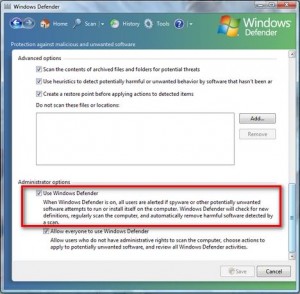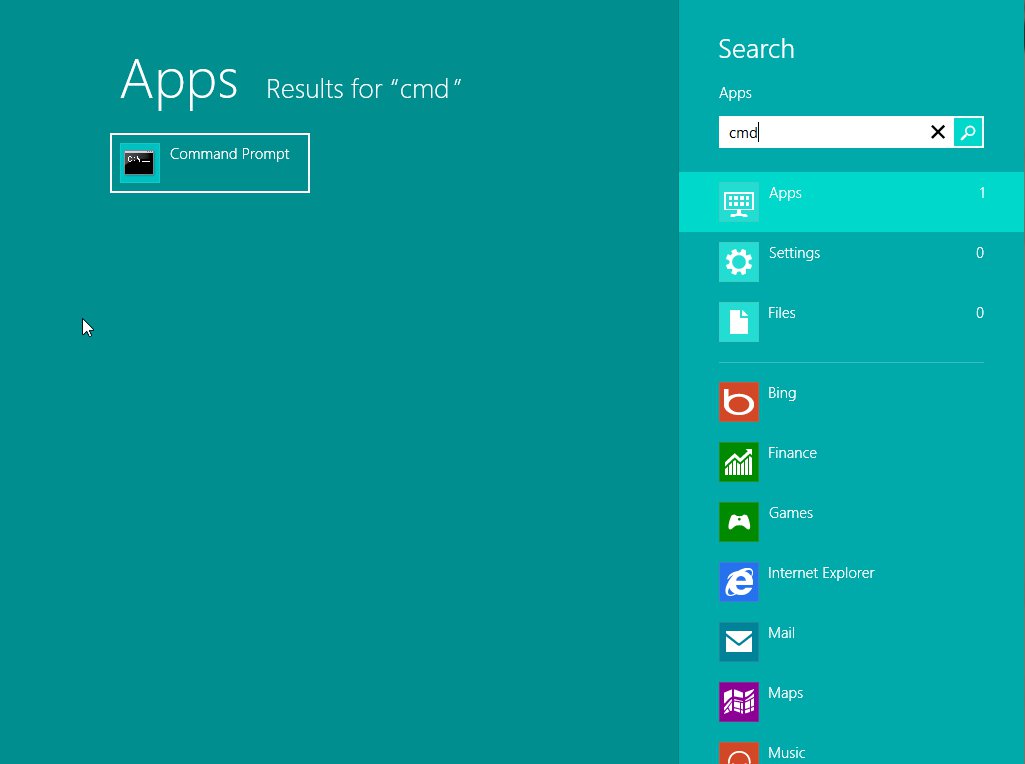Tutorial written by Sho-Dan
Some users may want to disable or turn off Windows Defender because they are using a third party anti-malware real time protection program.
Leaving real time protection enabled may create a conflict or interfere with the third party anti-malware program working correctly.
This software is installed by default in the Vista OS, it can not be uninstalled or remove (via Add/Remove) from the Vista OS. A better option would be to Disable it instead.
Here is how to safely disable it in Windows Vista, there are two ways to stop it from auto starting when Windows is booted up.
A. How to disable the Windows Defender service completely:
1. Advanced
- Go to Start > Run and type services.msc
- Now look for the service named Windows Defender,
- Double click to bring up the Properties window.
- Click the “Stop” button and set the Startup type “Disabled”
- Click Apply and then click OK.
- Close Services/Local window
Re-enabling :
- Re-visit Services > Windows Defender
- Set the Startup type to Automatic
- Click Apply then click Start
- Click OK and then Close Services/Local window
Note:
It will not show up in Windows updates after the Stop/Disable method.
B. How to stop Windows Defender
2. Novice
- Launch Windows Defender and go to Tools -> Options.
- There will be a list of configuration options.
- Scroll down to the end of the list to Administrator options.
- Deselect the Use Windows Defender box and press the Save button.
- Now you will receive a notification saying that “Windows Defender is turned off”.
- Click on Close and you are done.
Note:
To re-enable in Vista, run Windows Defender from Start Menu and turn it on again when prompted.
Notes:
If UAC is turned on, you will need to confirm that you want to continue with the changes.
Windows XP users can uninstall Windows Defender in Control Panel > Add/Remove Programs.
Additional information is available on the Free pc help website – click here