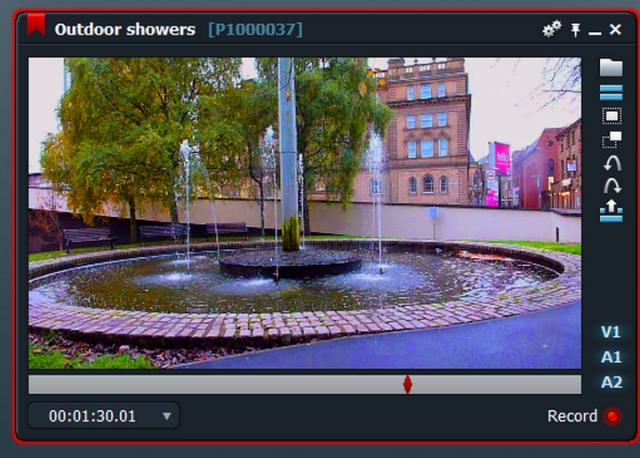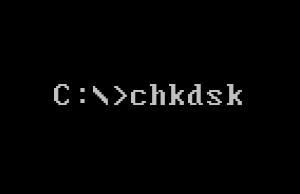
This will work on Win7, Win8, Win8.1 and Win10
At some stage in your computers life It may be necessary to run the CHKDSK utility.
The Check Disk utility, also known as chkdsk (since that’s the command you use to run it) scans through your entire hard drive to find and fix problems.
The only problem that you may encounter is actually reading the whole report, this is because…..when it completes, it reboots the system – which, of course, causes any progress or results that might have been displayed on-screen to disappear.
CHKDSK actually saves its results to the Event Log.
Digging around in the Event Log for the CHKDSK report can be a right pain.
Here’s an easy way to copy the report to your Desktop in the form of a notepad document so that it’s easily available to read:
Press the Windows + R keys to open the Run dialog, now type:
powershell.exe
and press Enter or OK.
When PowerShell opens you should see a screen something like this:
Now copy and paste the command below ( without the leading and trailing quotation marks )
get-winevent -FilterHashTable @{logname=”Application”; id=”1001″}| ?{$_.providername –match “wininit”} | fl timecreated, message | out-file Desktop\CHKDSKResults.txt
It’ll now look something like this:

and press the Enter key on your keyboard..
A CHKDSKResults.txt file will be created on your desktop, that is the log file of your chkdsk scan results from Event Viewer.
Simply clicking on the notepad file, opens the results so that they are easily read.
—————-
Note:
There are a couple of ways that the CHKDSK utility can be run.
These are explained in the following tutorials.