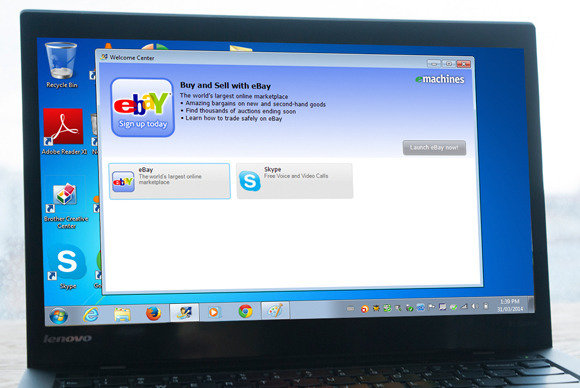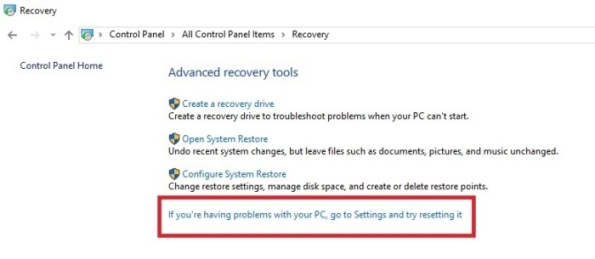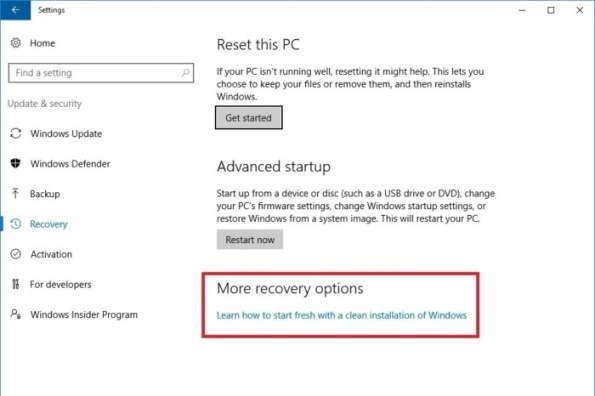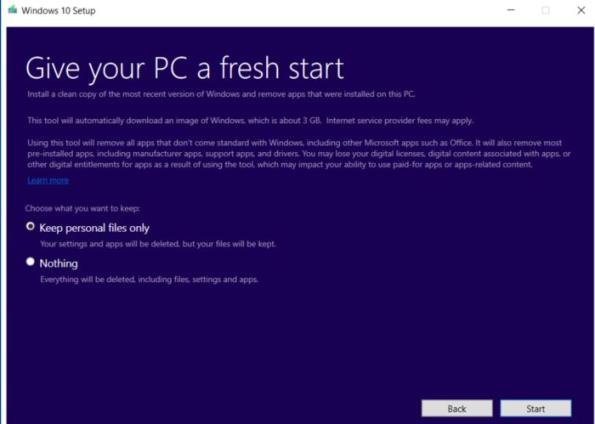Windows 10 actually has the ability to install just the OS without any additional software.
Ever bought a PC or Laptop and it didn’t run as fast as you thought it should.
This is a common issue with bloatware-laden consumer systems.
There is a way to get a clean installation of Windows 10, without all the apps that came with your PC.
From Windows 10’s Start menu, go to Settings >> Update & security >> Recovery.
You can also get there from the traditional Control Panel by clicking Recovery.
At the bottom of that window, click the long hyperlink that reads, If you’re having problems with your PC, go to Settings…
Windows 10 has what we used to call a repair install built-in, also known as an in-place installation.
Either way, you end up in the Recovery section of Settings.
Under More recovery options you’ll see a long hyperlink that reads, “Learn how to start fresh with a clean installation of Windows.”
Click that and this webpage will open.
This text will take you to a webpage that lets you download the tool you need.
That webpage has a tool you can download which will “install a clean copy of the most recent version of Windows 10 Home or Windows 10 Pro, and remove apps that you installed or came pre-installed on your PC.”
Here is Windows 10 “fresh start” reset tool – it’s free and works beautifully.
Run the tool, and get some coffee or go for a walk.
When it completes you’ll have a fresh installation of Windows 10, sans bloatware (or anything else).
Note:
Let’s be completely clear here, as Microsoft stated in the explanation above: “Using this tool will remove all apps that don’t come standard with Windows, including other Microsoft apps such as Office.
It will also remove most pre-installed apps, including manufacturer apps, support apps, and drivers.”
Don’t use this tool unless you’re ready to let go of everything.