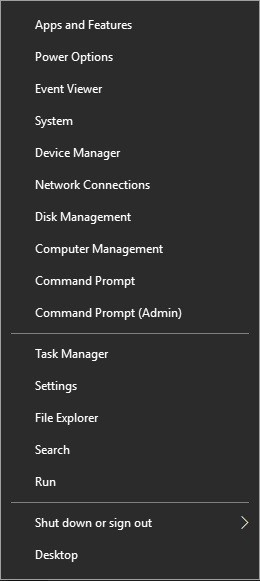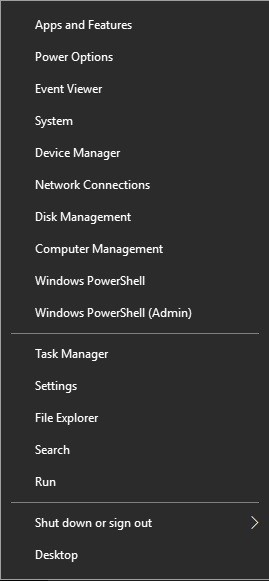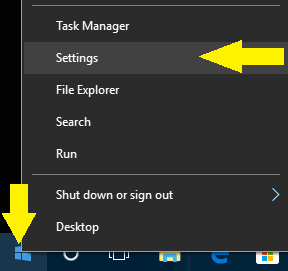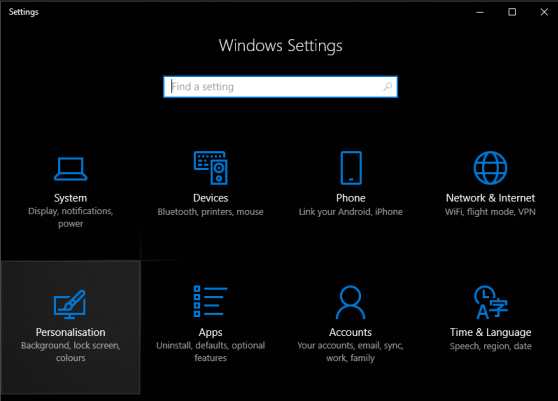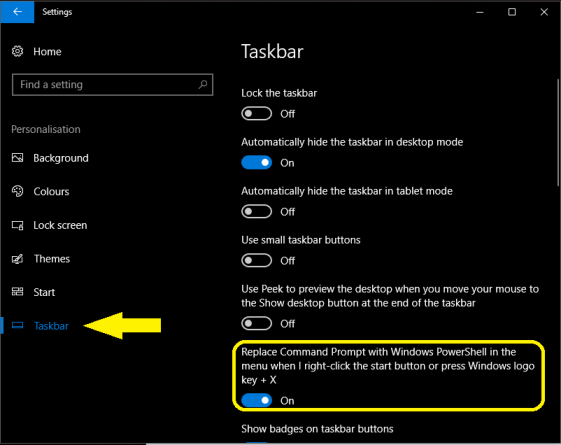How do you get the Command Prompt back on the Power User menu?
With the Creators Update came a few changes to the Windows 10 Power User menu (accessed by right-clicking the Start menu or using the Windows key + X keyboard shortcut), namely the removal of the Command Prompt and Command Prompt (Admin) options, which allowed users to quickly open a new window.
Instead, there are now Windows PowerShell and Windows PowerShell (Admin) options.
What’s the difference between PowerShell and Command Prompt?
Command Prompt is something that is familiar to plenty of Windows users.
It is based on the same DOS commands that have been used on DOS systems forever, and therefore it is limited in what it can do, especially for system administrators and advanced users.
However, for most Windows users, Command Prompt is all that they’ll ever need.
Windows PowerShell, on the other hand, is designed for more advanced uses, like registry editing. PowerShell uses “cmdlets,” which are similar to regular command-line commands.
These cmdlets, however, can provide an output that is piped into the input of another cmdlet, essentially letting a string of commands manipulate the same data.
The result is both a command-line shell and a scripting language.
How to replace PowerShell with Command Prompt
If PowerShell doesn’t seem like something you’ll be working with, but you do use Command Prompt to quickly check your IP or perform other tasks, you can get Command Prompt back on the Power User menu.
Right-click the Start menu.
Click Settings.
Click Personalization.
Click Taskbar.
Click the switch below Replace Command Prompt with Windows PowerShell…
The next time you right-click the Start menu or use the Windows key + X keyboard shortcut, Command Prompt will be back where it originally was on the Power User menu