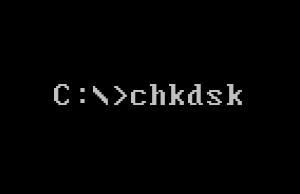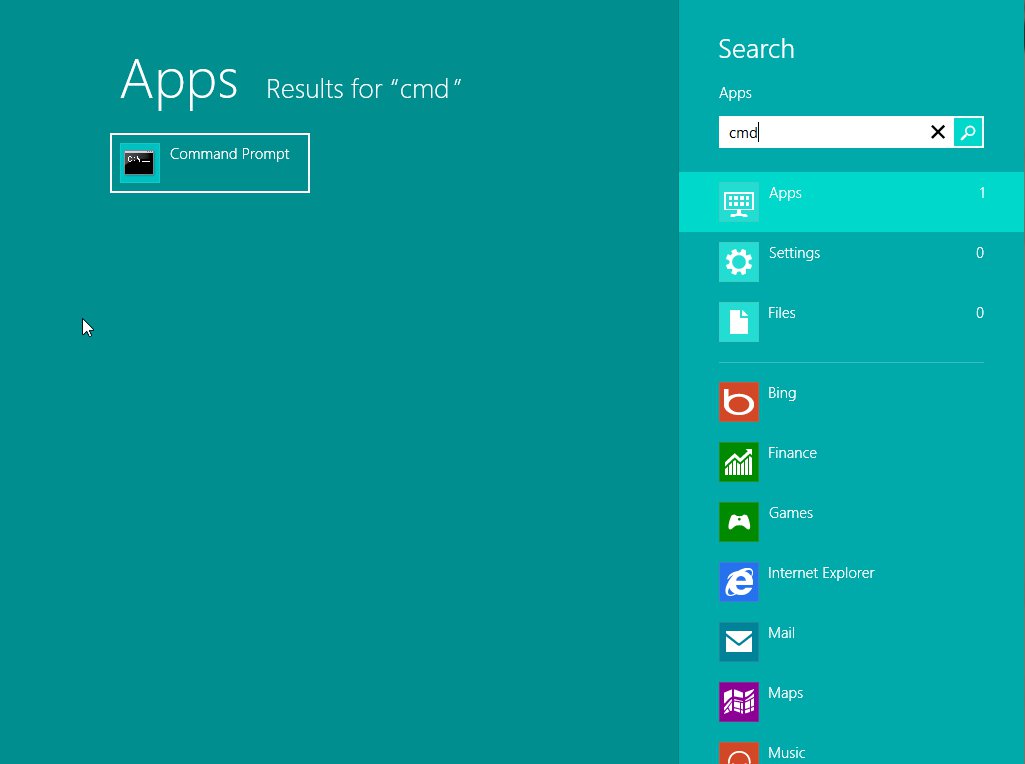Recycle Bin Missing from the Desktop by KenB
If you have somehow deleted the Recycle Bin and find the Recycle Bin missing and it is not showing on the desktop try the following:
Right Click on a blank section of the Desktop.
Then click on Personalize.
You will see this:
Click on Change Desktop Icons
Then, if there is no check mark in the box next to Recycle Bin, click the box > Apply > OK
=================
You could also try the following:
Edit the registry to restore the Recycle Bin
Important This section, method, or task contains steps that tell you how to modify the registry. However, serious problems might occur if you modify the registry incorrectly. Therefore, make sure that you follow these steps carefully. For added protection, back up the registry before you modify it. Then, you can restore the registry if a problem occurs. For more information about how to back up and restore the registry, click the following article number to view the article in the Microsoft Knowledge Base:
322756
How to back up and restore the registry in Windows
To edit the registry to make the Recycle Bin icon reappear on the desktop, follow these steps: 1. Click Start, and then click Run.
2. In the Open box, type regedit, and then click OK.
3. Locate the following registry key:
HKEY_LOCAL_MACHINE\SOFTWARE\Microsoft\Windows\CurrentVersion\Explorer\Desktop\NameSpace
4. Right-click the registry key that you located in step 3, point to New, and then click Key.
5. Type {645FF040-5081-101B-9F08-00AA002F954E}, and then press ENTER.
6. Click the new {645FF040-5081-101B-9F08-00AA002F954E} key that you created in step 5.
7. In the right pane, double-click the (Default) entry.
8. In the Edit String dialog box, type Recycle Bin in the Value data box, and then click OK.
9. Close Registry Editor.
=================
If you need any more information please ask on the Free PC Help website – click here