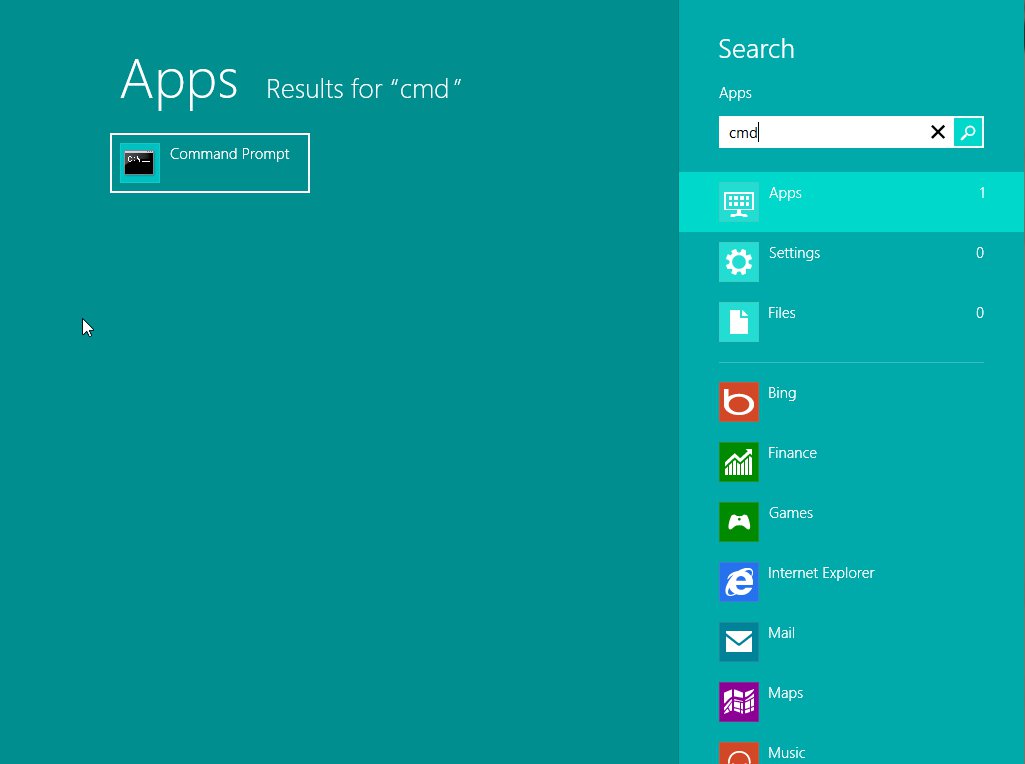
How do I run sfc /scannow to check system files ?
by KenB
If sfc /scannow is used at the command prompt it will check on the Windows System Files.
It also checks the Dynamic Link Library ( .dll )
It can correct corrupt / missing / changed System Files.
This is useful for correcting problems with the system but be aware that any changes you have made to default system settings [ in Explorer.exe for instance ] will revert to the default settings.
How do I Run SFC /SCANNOW
For VISTA and Win7 the method is the same:
Start > Run ……..type in …..cmd …….DO NOT hit ENTER at this point
NOTE – XP is different. After typing cmd simply hit ENTER to get to the command prompt.
Now right click on ……cmd.exe ……that appears at the top of the panel on the left of your screen.
Click on Run as Administrator
Win 8 and 8.1 users would need to open the SEARCH option > type “cmd” > right click on “Command Prompt” and click on “Run as Administrator”
At the prompt type sfc /scannow NOTE – there is a space after “sfc”
[This is the same for all systems]
The scan will take a little while to complete.
If the scan did not fix all problem files then run it again.
===================================================
It is possible to scan the system without making changes.
This option will just verify the files and will not correct any errors found.
If you want to do this type in – sfc /verifyonly > ENTER
===================================================
How to see the sfc scan results.
To do this you will need to open an Elevated Command Prompt [ Run as Administrator ]
XP users just need to use the cmd > ENTER method.
The command below needs to be copied and pasted at the command prompt:
findstr /c:”[SR]” %windir%\Logs\CBS\CBS.log >”%userprofile%\Desktop\sfclog.txt
The normal Paste options ( CTRL + V ) may not work at the command prompt.
There is a small black icon in the top left corner of the screen:
Right click on the black icon > EDIT > PASTE
The text file will be created on your desktop.
The contents will look something like this:
2012-02-17 11:27:40, Info CSI 00000006 [SR] Verifying 100 (0x00000064) components
2012-02-17 11:27:40, Info CSI 00000007 [SR] Beginning Verify and Repair transaction
2012-02-17 11:27:46, Info CSI 00000009 [SR] Verify complete
2012-02-17 11:27:47, Info CSI 0000000a [SR] Verifying 100 (0x00000064) components
2012-02-17 11:27:47, Info CSI 0000000b [SR] Beginning Verify and Repair transaction
2012-02-17 11:27:55, Info CSI 0000000d [SR] Verify complete
2012-02-17 11:27:55, Info CSI 0000000e [SR] Verifying 100 (0x00000064) components
2012-02-17 11:27:55, Info CSI 0000000f [SR] Beginning Verify and Repair transaction
2012-02-17 11:27:58, Info CSI 00000011 [SR] Verify complete
2012-02-17 11:27:58, Info CSI 00000012 [SR] Verifying 100 (0x00000064) components
2012-02-17 11:27:58, Info CSI 00000013 [SR] Beginning Verify and Repair transactio
If you need more information on how to run sfc /scannow please ask on the Free PC Help website – click here










