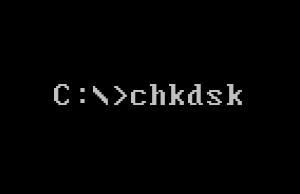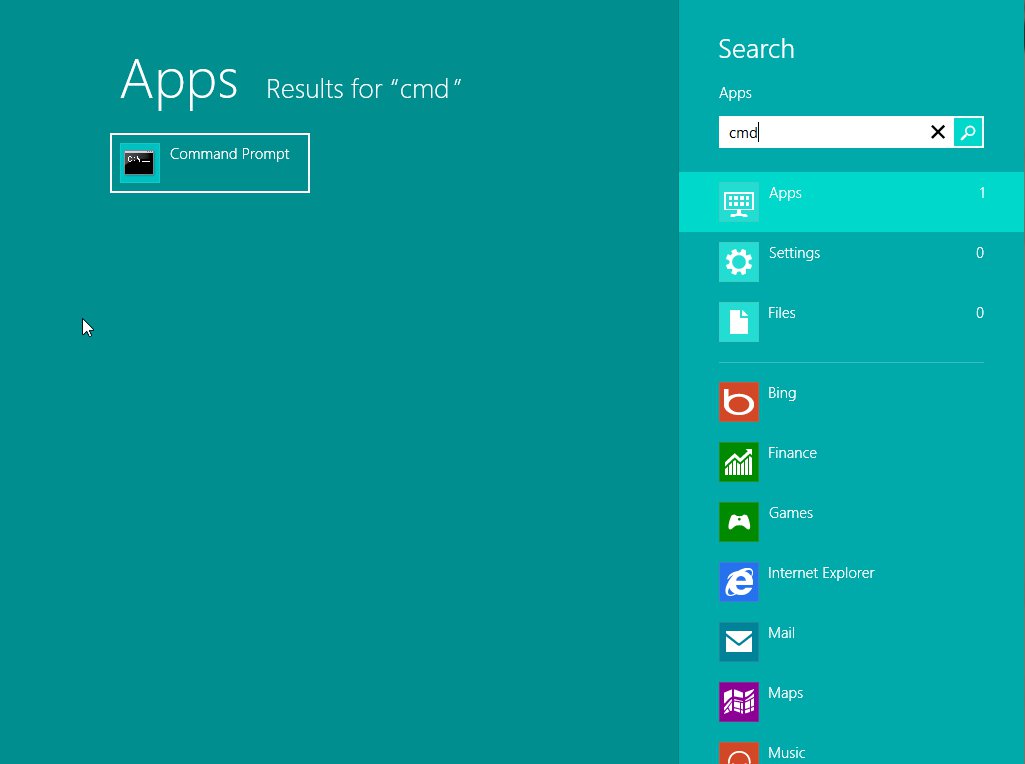Take Ownership of a File or Folder – written by KenB
How to Take Ownership of a File or Folder – the simple way.
This guide was written for Vista. The method is the same for Win7 – the boxes may look a little different.
Before you read on – you are advised to make a backup of your Registry.
The process below makes changes to the Registry and it is always good practice to make a backup.
I have never heard of any problems with the TakeOwnership software – but it does no harm to be careful.
Click on the link below:
How do I backup the Registry?
To continue …..
If you are unlucky, you may experience the problem of not being able to access; save; change or move a file or folder.
The access permissions may have been altered.
This can sometimes happen if you move data from a hard drive to a CD then to a hard drive again.
Sometimes there is just no logical explanation.
Taking ownership of a file or folder in Win7 can be a complicated process.
There is, however, a small piece of software that makes this a lot easier.
Download the software from here:
Click here to download
You will see this download box:
Click on OPEN.
Then click on “Install TakeOwnership.reg”
The software makes changes to your Registry.
Before it installs you will see this message:
Click on “RUN“.
When the software is installed all you need to do to take ownership of a File or Folder is to Right Click on it.
You will see something like this:
Click on “Take Ownership” and you are done.
If you need more information please use the Free PC Help website – click here.