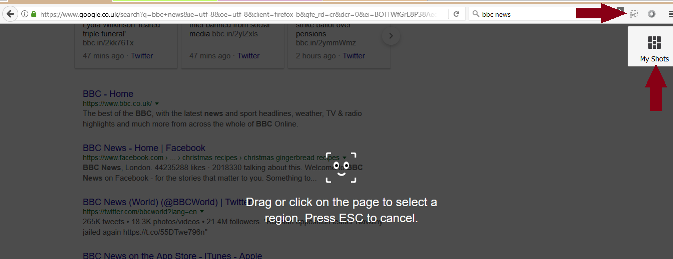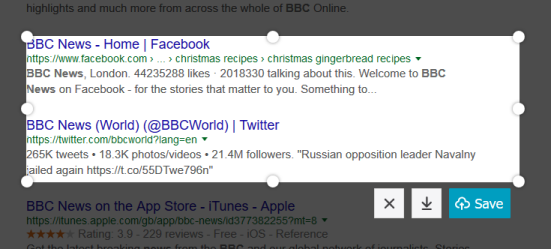Screenshots is a tool in Firefox that allows you to save an image of all or parts of … works slightly differently depending on which version of Firefox you’re using.
This feature has been rolled out to users since Firefox 55.
To use it, click on the Firefox Screenshots icon  on the toolbar.
on the toolbar.
Note: Firefox Screenshots currently will not work in Private Browsing.
The technology behind Firefox Screenshots is still under active development in Firefox.
For now, shots taken while you browse privately would show up in your normal downloads list.
In order to protect privacy Mozilla have removed support for Screenshots in Private Browsing Mode entirely until they can build a more private experience.
What types of screenshots can I capture?
There are several options for capturing screenshots:
When you move the mouse cursor over the page, different parts of the page will be automatically highlighted.
Click on the one you want to save.
Drag or click on the page to select a custom region of the page that you wish to capture.
You can change the size and area to be captured using the marker points on the edge of the area.
To view all of the screenshots you’ve captured, choose My Shots.
How do I save my screenshots?
To download the area as an image (.png) file, click the down arrow icon  The file will be saved to the same folder you use as Firefox’s default download location.
The file will be saved to the same folder you use as Firefox’s default download location.
Select the Save icon  to save the image to the Firefox Screenshots service for access online at a later date.
to save the image to the Firefox Screenshots service for access online at a later date.
To access saved images click on the Firefox Screenshots icon  and then select My Shots.
and then select My Shots.
By default, screenshots are saved for 14 days, but if you click on the expiry date, you have the option to change this.
To cancel your selection, click on the Cancel icon 
How do I delete screenshots saved to My Shots?
To delete individual shots, just click the Trash icon, then confirm.
This icon can be found on each shot page and by hovering on each shot thumbnail on the My Shots page.
In order to delete all of your shots at once, do the following:
More information can be found Here